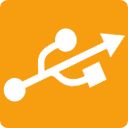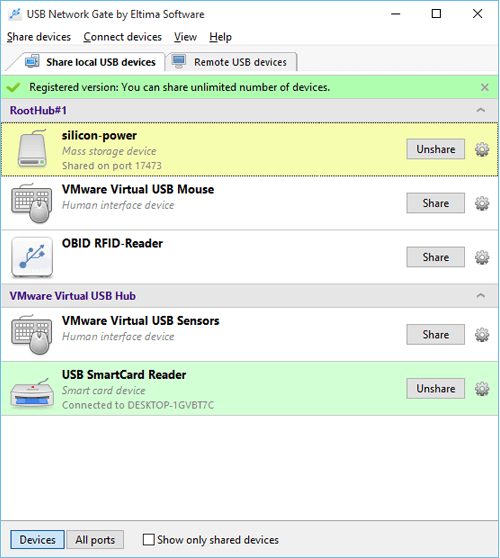Using this application you can use your computer to remotely access an Android device. The application has versions for the Windows, Mac, and Linux operating systems.
These steps should be performed to remotely connect to an Android device from a computer:
Step 1: Download and install USB Network Gate on the local machine and the remote computers that will access the device.
Step 2: Launch the app on your local computer and connect an Android device. In the application’s UI go to the "Local USB devices" tab. Remote access is provided by clicking “Share” for the selected Android device.
Step 3: Launch the app on a remote computer and select the "Remote USB" devices tab. You will see the Android device that was shared in the previous step. Select it to complete the remote connection.
Remotely accessing devices connected to an Android device
You can easily share any USB devices that are connected to an Android device with an OTG cable using this remote connectivity software. The connected devices will be seen on your computer as if they were physically and locally attached.
There are many reasons why you might want to access an Android device remotely from a computer. One scenario would be where you need to engage in remote technical support to resolve a problem on your phone. You might need to create some documents on your phone but prefer to use a larger keyboard or screen connected to your computer. Your phone could be at home when you discover that you need an important document at work. Remotely accessing your Android device would solve these issues and there is an easy way to accomplish this by simply using the software.
Here’s what you need to do to share USB devices that are connected to your Android devices: