How to Get Virtual Machine to Recognize USB
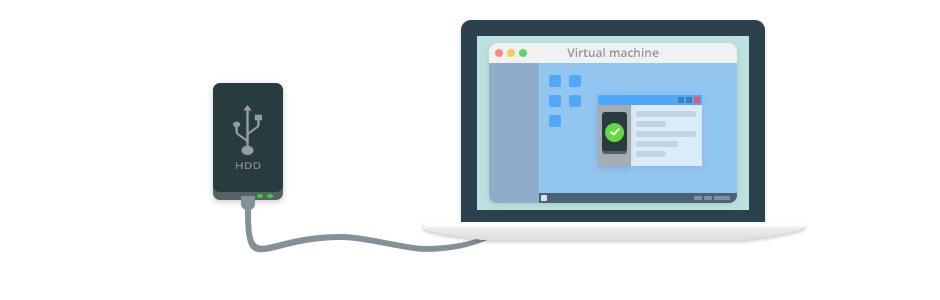
The Problem
Virtual environments such as Microsoft Hyper-V and VMware ESX provide many benefits and advantages to users. However, accessing USB ports from within virtual sessions can be very problematic. There is no native support for implementing USB on a virtual machine, limiting the utility of devices such as security dongles or scanners connected to the host computer. This can be a major drawback when organizations are considering a virtualization solution.
The Solution
Connecting a virtual machine to USB devices can easily be implemented through the use of USB Network Gate.
USB Network Gate is a software solution that uses USB virtualization technology to connect USB ports to a virtual machine. USB Network Gate offers an effective and efficient method of working with USB devices attached to the host PC when working in virtual environments such as Microsoft Hyper-V, Windows Virtual PC, Citrix XenDesktop, VMware, and others.
- You simply need to install the software on the host operating system that is physically attached to a device you want to share.
- You also need to install USB Network Gate on the virtual guest operating systems that will be accessing the device shared by the host. Once you have done that, it’s just a matter of a few clicks to allow USB Network Gate to implement USB passthrough capability to the virtual sessions.
This solution provides the full functionality to the virtual USB device recognized by the guest operating system as if it had a direct connection.
USB Network Gate is fully compatible with these virtual environments:
VMware

VMware is one of the most popular virtualization solutions and is widely used in cloud computing and extending the capabilities of digital workspaces. It extends the utility of existing hardware resources through virtualization technology.
In spite of the benefits of VMware, they do not include a streamlined method of using local USB devices. The virtual session may not recognize USB devices and you will not find them in the guest’s Device Manager.
Read on to find out how to set up VMware USB redirection to access any number of USB devices.
Microsoft Hyper-V

Hyper-V is a Microsoft virtualization solution that lets users create virtual machines. These machines are software implementations of physical computers that have their own operating systems and application programs.
You will find that is is very useful to access USB devices from within Hyper-V sessions. Find out how to use USB Network Gate to use Hyper-V host or client sessions with USB devices with Hyper-V USB Passthrough guide.
VM VirtualBox

VirtualBox is a versatile virtualization solution that is designed to be used with x86 and x86-64 hardware. Virtual environments can be implemented on servers, desktops, and embedded devices. As with many virtualization products, there is very little built-in support for using local USB devices.
Users may experience this error when trying to create a connection to a USB device: "Failed to attach the USB device to the virtual machine”. The remedy for this error is to use USB Network Gate to set up virtual USB support in your VirtualBox sessions.
Learn how USB Network Gate makes it easy to implement VirtualBox USB passthrough.
Citrix XenDesktop
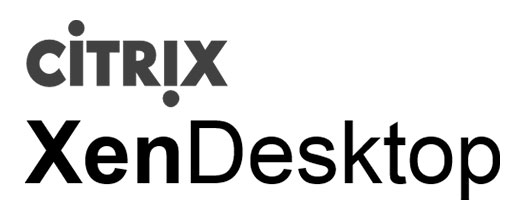
Citrix XenDesktop provides Virtual Desktop Infrastructure (VDI) functionality that enables remote access and operation of Windows desktops whether they are located in an on-premises data center or with a cloud provider. Citrix Receiver is used to access virtual Windows programs and desktops which are managed and delivered by XenApp.
XenDesktop uses the Citrix HDX suite of technologies to implement virtual desktops. The Independent Computing Architecture (ICA) remote protocol is implemented to provide capabilities such as multimedia redirection, data transfer, and compression. It supplies the users with connectivity to workloads on the virtual desktops.
USB Network Gate has supported the Citrix ICA protocol since version 7.x of the application. It’s an easy way to share USB devices with thin clients that use the ICA specifications.