RDP Scanner
Redirection
Remote Desktop Protocol (RDP) solves the problem of gaining access to remotely located computers. It enables users to connect to remote machines to carry out specific activities or make use of enhanced computing power. Challenges present themselves when you attempt remote desktop scanning with a locally attached USB device. It becomes even more complicated when the data obtained from the remote scanning process needs to be accessed by an application running in the RDP session.
Note: Though RDP supports redirecting some USB devices, this functionality is limited. You can redirect printers and USB storage devices, but native RDP scanner support is not an option. You need a third-party solution to scan over RDP.
Performing RDP scanner redirection
USB for Remote Desktop acts as remote scanning software that allows users to access a scanner from an RDP session. The application securely redirects scanner data over Microsoft RDP (RemoteFX) and Citrix ICA, making it easy to perform remote desktop scanning. The software shares the USB port which allows a device to be disconnected and another one connected without any configuration changes.
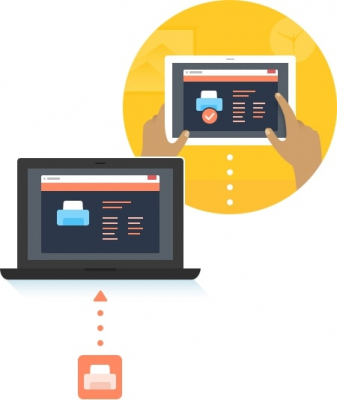
How does RDP scanner redirection work?
The USB for Remote Desktop application consists of two components bundled into a single program. When you perform RDP scanning with the app, your session’s Device Manager will recognize the peripheral as a local device. Any applications that interact with the equipment will also treat it as if they are directly connected to the scanner.
You simply need to install the RDP scanner redirection software on the two computers that will share the device.
- The local machine that has the scanner directly connected needs to have the client for the Microsoft RDP protocol installed. The USB for Remote Desktop Server portion of the app is also installed on this machine which will use the RDP client to establish the connection.
- The remote machine needs to have Terminal Server installed as well as the USB for Remote Desktop Client to implement remote desktop scanner redirection.
Video tutorial:
You only need to register the server component of the USB Redirector software. The client portion does not require registration and will continue to successfully access USB devices on the remote server after the application’s trial period is complete.
Key benefits of USB Redirection
Scanner software
Fast and high-quality scanning capability
Data compression performed by the software results in fast scanning speed while requiring minimal bandwidth. Lossless compression can be enabled in cases where network performance is slow to maintain scanning speed and quality. Lossy compression enables even higher speeds with some reduction in scanning quality.
USB redirection via RemoteFX
You can take advantage of the native RemoteFX protocol when redirecting USB traffic to a remote desktop. This feature enables devices attached to local Linux computers to be shared with remote Windows machines. In situations where the peripheral device is supported by RemoteFX USB Redirection, the USB for Remote Desktop application will not need to be installed on the remote Windows machine.
Using a local computer as a USB device server
Full USB Redirection to RDP Sessions can be established for any USB port on a local computer. Once the USB interface is shared, any device attached to it can be accessed by a remote machine using the RDP protocol. A nice feature of the software that saves a lot of time is that once connectivity is established, you can unplug devices and plug-in different peripherals which will immediately be accessible from the remote session.
Сross-platform solution
USB Redirector offers a cross-platform solution that enables USB devices to be shared among machines running multiple operating systems. There are versions of the software available for Windows, Mac, Linux, and Android operating systems. Any platform can act as the server, making USB devices available to clients running different operating systems. This extends the utility of your peripheral devices, allowing them to be used throughout the organization.
Access to USB devices over Wi-Fi networks
This USB redirection solution supports secure data transmission over WiFi networks when sharing USB devices. Safely access sensitive data on shared USB peripherals from remote machines using the encryption capabilities of USB to RDP Redirector. The software also provides the capability to password protect local USB devices to limit access to authorized users. This helps maintain security on your USB peripherals and the data they transmit.